One of the common requirements is to insert or upload data into Dynamics365 F&O. There are several ways to do this with the Data Management framework. If you want to be sure of the data you are uploading and catch errors as soon as possible, a smart way could be the following:
1) Create an import project
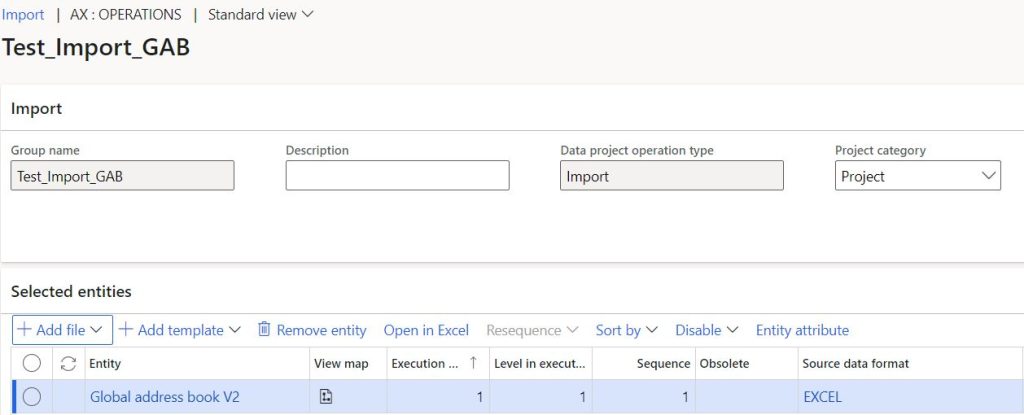
Create a new import project, for example Test_Import_GAB. Select the source data format (for example Excel) and the entity name (for example Global Address Book). Once this is done, exit the import project.
2) Run project without target step
As in the photo, from the list of import projects, select the project you just created (1) and then click on “Run Project” (2).

Remove the selection from the “Execute target Step” field. In this way the data to be loaded will be loaded on the staging table and will not be loaded on the final destination table.
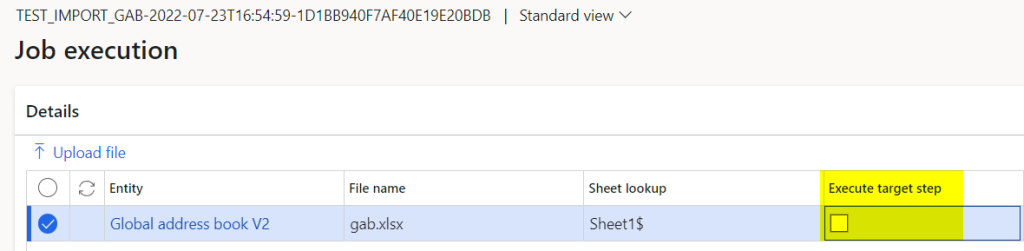
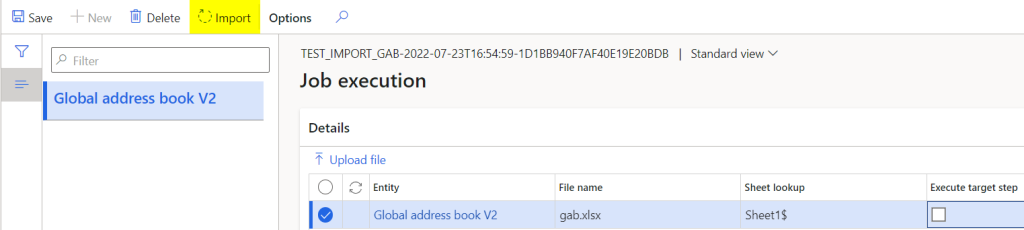
3) Check data
After clicking “Import”, the system proposes this form. Here you can check for errors on the file format or access the newly uploaded data to the staging table. If the data is not uploaded to the staging table there are errors on the file format. It is possible to understand which errors the file presents by clicking on the “View execution log” button. By clicking on “View Staging Data” you can see the data loaded in the staging table.
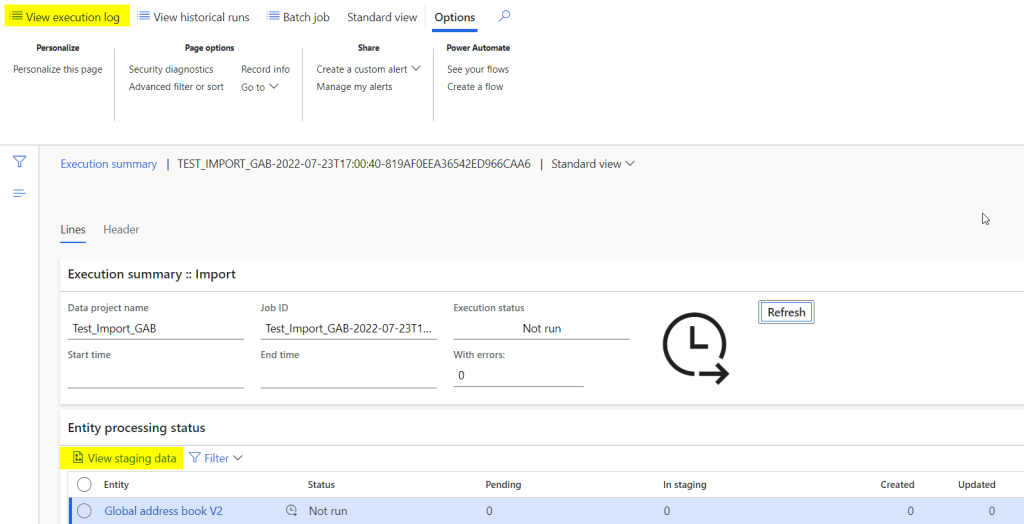
4) Working on the staging data
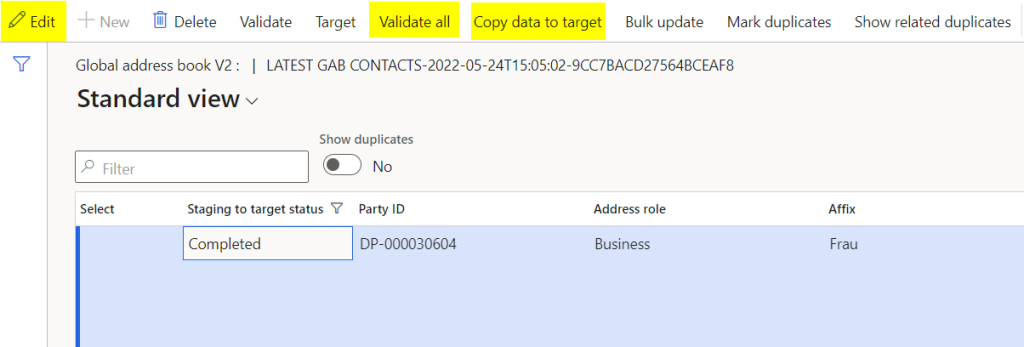
Once the data has been loaded into the staging table it needs to be validated. To do this click on “Validate all”. The result of the validation will be visible on the “Staging to target status” field. It is possible, after clicking the Edit button, change the value of the fields that are in error and to perform a validation again. When the errors have been corrected, it is possible to write to the target table by clicking “Copy data to target.”
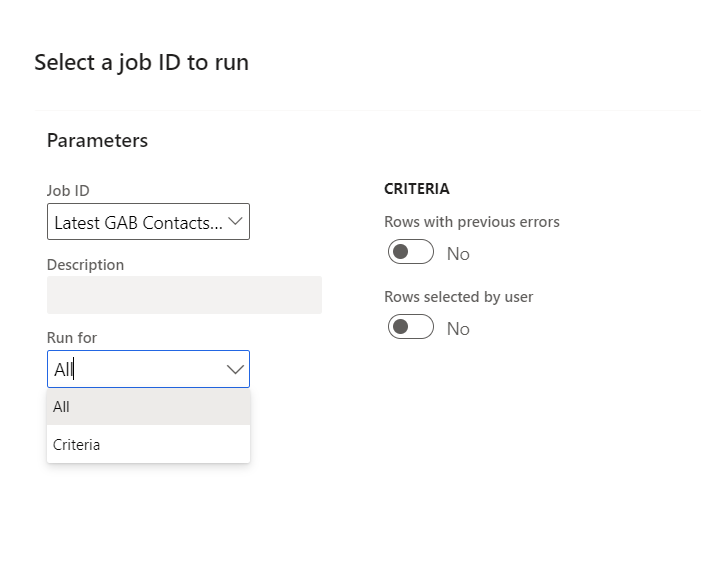
Here you can choose whether to import all data (Run for – all) or if only those selected by the user or previously in error (Run for – Criteria.)
In the next screen click Run to start the import immediately or “Run asynchronously” to import asynchronously.