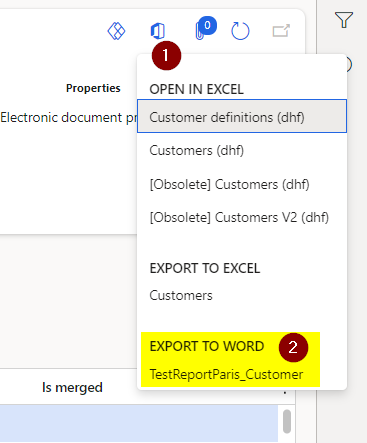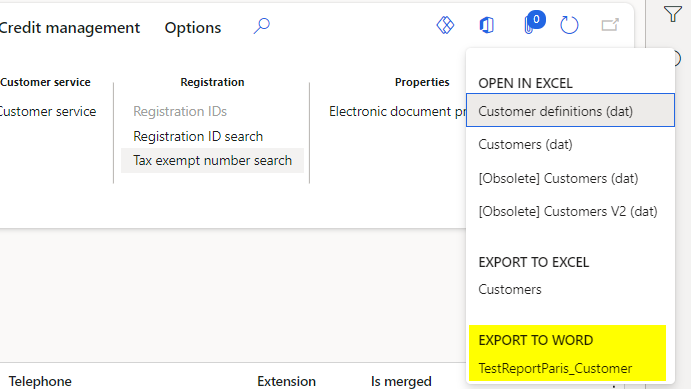
In Dynamics 365 F&O there is a functionality that allows you to create simple reports, visually, without writing code. Using Export to Word you can quickly and easily create templates that can be used as reports. Obviously this functionality does not have the same potential as SSRS reports but it can be very useful.
Let’s see how to use it:
Open the form at the following path:
Common >> Common >> Office integration >> Excel workbook designer
Here is the list of all data entities. We need to choose the entity that will contain the main data of the report we want to create. For example, if we wanted to create a simple report on customers we should choose CustomerV3 and then click Create Blank Document and Download.
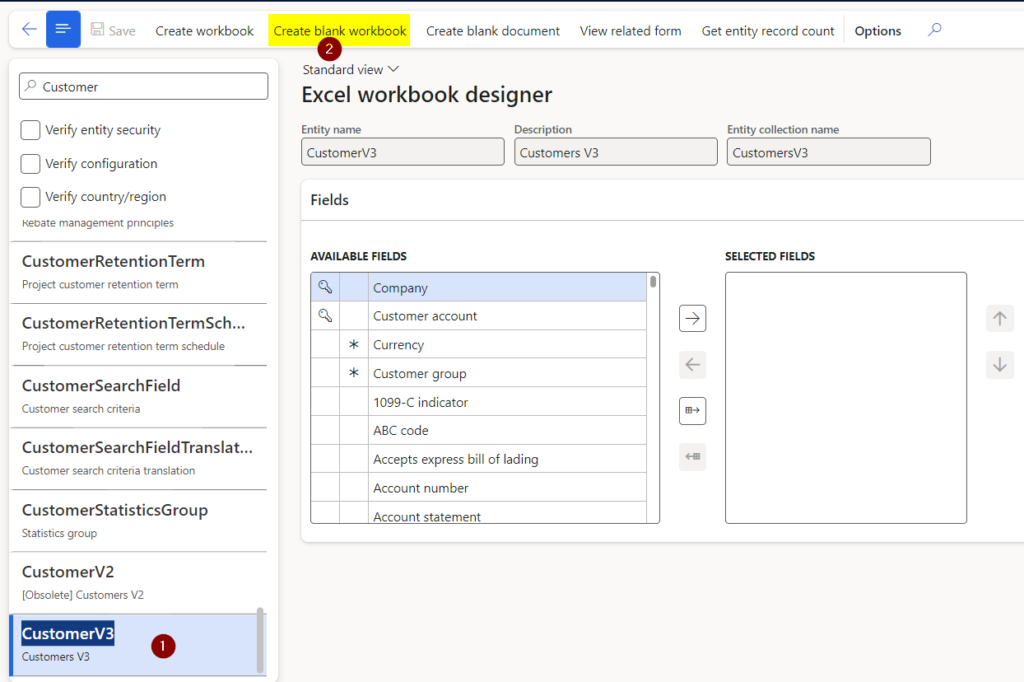
Now a word file will be downloaded where we should create our template. After enabling the file and logging in (if necessary) we should click on Design.
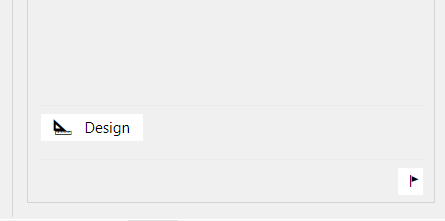
A screen like the following should then appear:
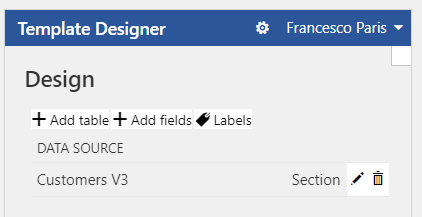
Add Table: allows you to create a grid starting from the fields present in the entity
Add fields: allows you to view the value of individual fields (useful for complex formatting)
Labels: allows you to add labels to fields that do not already have labels added
For example, if you want to add the Customer Code you need to select the relevant field (point 2) and then Add Value. It is also possible to add field labels in a very similar way.
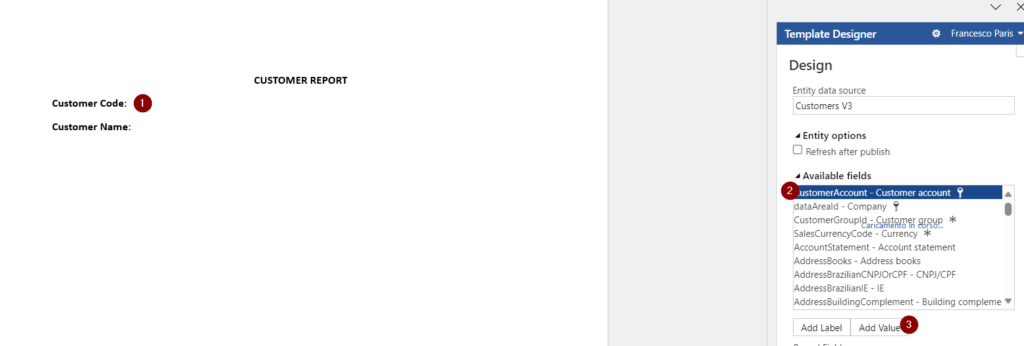
Once the report is completed, you need to go to the following path:
Common >> Common >> Office integration >> Document templates
Clicking on New will open the dialog where you will have to upload the template you just edited.
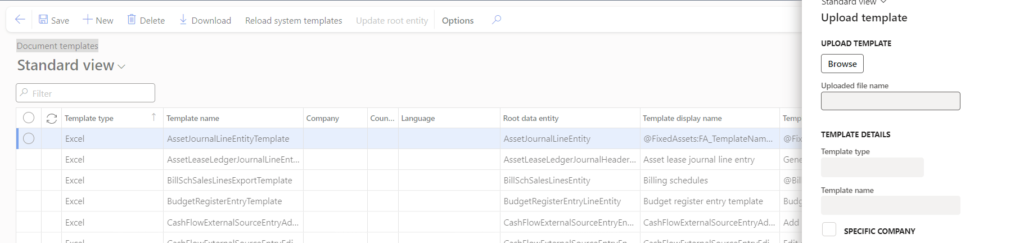
Now you can navigate to the form relating to the entity that was used for the report. In our case CustTableListPage and here click on Open in Office icon in the top right and and we will find our report